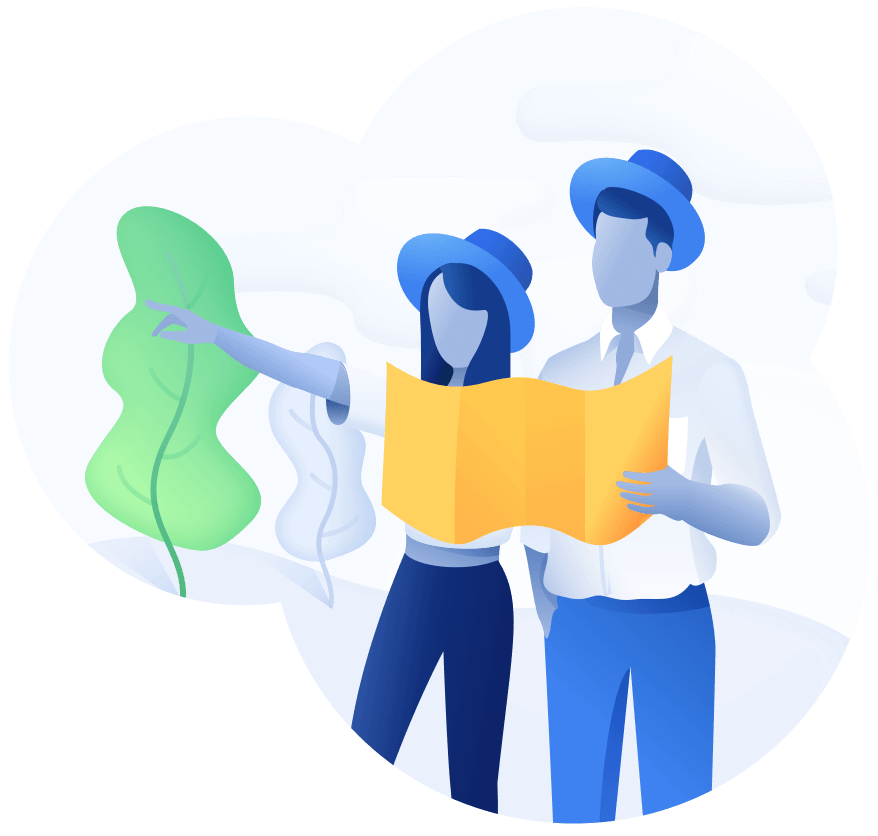
Schedule a demo with us
We can help you solve company communication.
We're here to help you better use the app. First, let's check frequently asked questions first.
On iPhone or iPad, click on the 'aA' button to the left of the address field and select 'Turn off Content Blockers' to pause blocking temporarily. In the same menu, you can select 'Website Settings' and disable 'Use Content Blockers' to disable blocking permanently.
On Mac right click on the refresh button to the right of the address field and select 'Turn off Content Blockers' to pause blocking temporarily. Right click on address field and select 'Website Settings' and disable 'Enable Content Blockers' to disable blocking permanently.
There are several options that you can try:
This is a native Safari extension, it can only block ads inside of Safari. If possible, use the website versions of your apps.
Websites and advertising are constantly evolving and sometimes an ad can get through.
Inside the app go to Support / Report Website. If you have app's Safari Button enabled, you can report directly from there.
Quick summary of the following paragraphs is that the app only removes ads, tracking and other annoyances. It does not modify anything else on a website and does not collect any browsing data (unless you decide to manually report a website). Check our Privacy Policy for more.
Some of the app's extensions need additional permissions to function. Safari's extension API doesn't have a lot of granularity over the level of access - that's why the permission descriptions may seem ominous, even though the app is only using a fraction of what is described.
The "Button" extension needs to read the current website URL to allow per-website blocking customization. The ability to read the URL technically allows to log browsing history; that's why Apple described the permission as "Browsing History - Can see when you visit all webpages". Our implementation reads the URL only when the button is clicked; your browsing history is not logged. If you choose to report a website, you can see what metadata will be attached before sending.
The "Video" extension uses javascript based blocking rules on websites where standard Safari Content Blocking API is not sufficient. Javascript is a scripting language regularly used on websites to provide dynamic functionality (update contents, play media, animate and on), and technically anything on the page can be read, modified, added or removed. That's why Apple described the permission as "Webpage Contents - Can read sensitive information from webpages, including passwords, phone numbers, and credit cards. Can Alter the appearance and behaviour of webpages. This Applies on all webpages". Our implementation reads the current URL, loads relevant blocking rules and applies them. Nothing besides the ads is modified, no data is collected.
The app is only distributed via AppStore. Apple reviews each update before publishing, never download it from any other source. Both of the mentioned extensions are recommended but not required for most websites. If you don't feel safe about the permissions, don't enable the extensions.
Up to 6 family members can share the Premium. Follow Apple's tutorial on how to Set up Family Sharing, then go to AppStore / Your Profile / Subscriptions / AdBlock Pro and check "Share with Family" option. Make sure all devices in your family are updated to the latest OS.
Make sure you are logged into AppStore with same Apple ID that you used to make the original purchase, then on the subscription screen select "Restore" in top right.
Go to AppStore / Your Profile / Subscriptions / AdBlock Pro and select "Cancel Subscription" at the bottom.
You can unlock 1 year of Premium for every 3 friends that you invite. There is no upper limit on amount of years that you can unlock. You can find your invite link and invite status under More tab / Referral. Premium unlocked this way isn't compatible with Family Sharing.